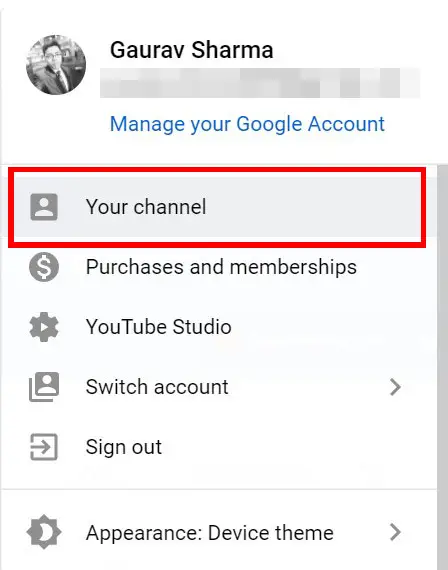Also, Read | 4 Ways To Get Rid of Spam Comments on Your YouTube Channel
2 Ways to Change your Youtube Channel Name without changing Gmail
There are two ways to change your Youtube Channel Name without changing the name and picture of your Google Account. Here’s how you can do it.
1. Change the Channel Name on your Mobile Phone
Open the Youtube App on your PhoneClick on your profile photo in the top rightGo to on Your ChannelClick on Edit Channel ButtonClick on the pencil icon next to your channel nameYou can even change your Channel Icon/Picture from here by tapping on it
Also, Read | YouTube to Cut 24% of Your Earnings From June 2021; How to Avoid This
2. Change the Channel Name on your Computer
Head over to the Youtube websiteClick on your profile photo in the top rightGo to on Your ChannelClick on Customise Channel ButtonGo to the Basic Info TabClick on the pencil icon next to your channel name
Note: If you have a verified YouTube Channel, meaning there’s a little checkmark badge next to your Channel Name. Then if you do change your channel name, that checkmark will be automatically removed. But you can always apply again to get the badge next to your Channel name back at its place. Also, Read | How to Make a YouTube Video Private and Share with Select Users So these are the two ways you can change your channel name without changing the name of your Google Account. But keep in mind that you can only change your channel name three times every 90 days.