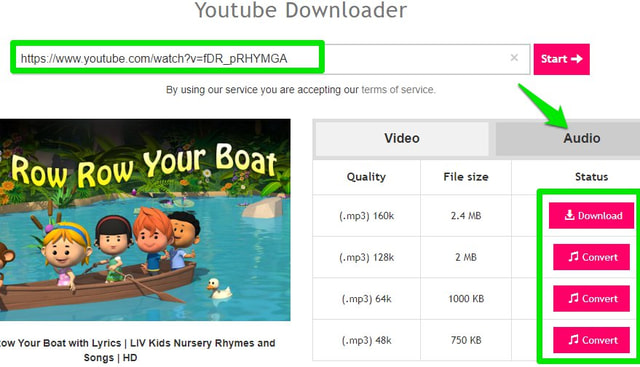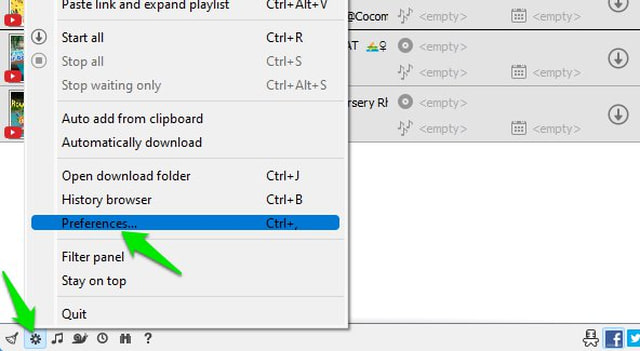Previously, I have told you how you can only play the audio of YouTube videos to save bandwidth. Today, I will tell you how you can convert YouTube videos to MP3 and download them. This will not only save bandwidth while downloading, but it will also take less space on your device; perfect for saving on a phone or USB. Below you’ll find 3 ways to convert YouTube videos to MP3 format:
Use a website to convert YouTube videos to MP3
If you just need to quickly convert a YouTube video to MP3 without needing to install any tool, then using an online website is the best solution. There are many YouTube to MP3 converter websites that will let you paste a YouTube video URL to quickly download the video as MP3. For this purpose, I’ll recommend you to use Y2Mate as it’s not only easier to use but also gives multiple file quality options to download the one you need. Here’s how to use it: Go to YouTube and play the video you want to convert to MP3. Highlight the full URL of the video in the address bar of the browser and copy it (press the Ctrl+C keys).
Now go to the Y2Mate homepage and paste this URL in the “Paste YouTube link” field. This will open up video details and a column to download it as MP4 or MP3. Here select “Audio” and you’ll see multiple quality options to select. Just click “Convert” next to the quality you need and it will convert and show a “Download” button to download it.
If Y2Mate isn’t for you, you can also give OnlyMP3 a try. It works similarly but doesn’t offer multiple quality options.
Get a browser extension to convert YouTube videos to MP3
If converting YouTube videos to MP3 is a common thing for you, then using a dedicated extension is better. The extension will let you quickly download the YouTube video as MP3 right on the video’s page. YouTube Mp3 Converter is available for all the popular browsers that will add a button on the YouTube video page to download it in MP3 format. Here’s how to use it: Once installed, it will show an “MP3” button on the video page next to the subscribe button.
Click on this “MP3” button and it will open a panel where you can choose MP3 quality and the exact time duration you want to download. After making the required customizations, click on “Download” to start the conversion process.
The conversion process takes some time based on the duration of the video, after which, it will automatically download. For reference, it took about 1min to convert a 1hour and 36min video for me.
Use PC software for bulk conversion
If you need to bulk convert YouTube videos to MP3, then dedicated PC software is recommended. An app is able to bulk convert and offer much more control over downloads compared to any website or extension. For this purpose, YouTube to MP3 Converter by MediaHuman is perfect as it’s very easy to use and offers tons of customization options. It’s available for Windows, Mac OS, and Linux. After downloading the software, all you have to do is copy the URL of the YouTube video like we did in the 1st method and paste it into its interface. You can repeat the process to add as many videos as you like. When you are done adding, just click the “Start all” at the top-right corner to download the audio of the YouTube videos.
As I said before, this app is highly customizable and you can access all the options by clicking on the gear icon at the bottom and selecting “Preferences”.
Here you can customize things like tags, simultaneous downloads, simultaneous connections, output location and quality, download speed limit, and much more.
Ending thoughts
If you need to download the audio of YouTube videos often, I’ll definitely recommend you download the PC software. Not only it offers bulk conversion, but it’s also very fast at converting and downloading as it can make multiple connections simultaneously. Although for quick conversions, using a YouTube to MP3 converter website is the best solution.