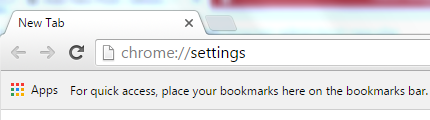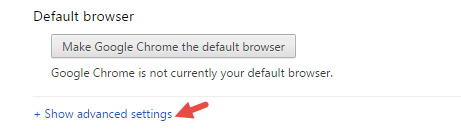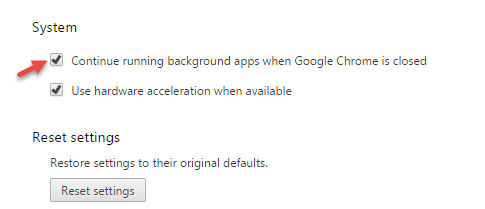Apart from eating up a lot of memory, Google Chrome also chokes your laptop battery to death while running in the background. This activity goes unnoticed by most of us even if we are aware of it, when running on critical battery level.
Why is Google Chrome always running in the Background?
The reason is those extensions and applications that need to run in the background to function. Even if you close Chrome, they will continue running so they can synchronize or notify or be ready even if the browser is not running. You might need to manually end the task of these applications from the task manager to stop them completely. Most of the times, it is good for apps to run in the background. For example, a chat program needs to pop if you receive an instant message or a video call. Or when mirroring Android notification to computer with Pushbullet that comes as an extension, it needs to remain active, even if you close the browser. And considering the importance of these notifications, we can spare a small amount of RAM for them. But, when you have a lot of such apps installed, then it’s going to make your system slow and drain your battery fast. Have a look at my task manager even when Chrome browser window is not running.
Find Which Apps and Extensions are Running in Background
For apps, go to Chrome’s Task Manager by pressing Shift+Esc and check for rows which mention background pages.
For extensions, there is no sure shot way of knowing which are the culprits. You will have to manually go to their options from the Extension Manager and see whether they provide information about background running. Most probably, it will be the extensions that provide notifications and help in synchronization.
Completely Close Chrome Running in Background
First, I would recommend you to remove unnecessary apps and extensions that you might have collected with your years of usage. After this preliminary cleanup, Chrome will feel much more responsive and light-weight. Now, back to our topic at hand –
Temporarily Preventing Chrome from Running in Background
While you have closed down Chrome’s window, you can still notice it’s icon in the system tray. It represents that some apps from Chrome are still running in the background.
Click on the icon to view a list of active tasks and hit on ‘Exit’ option. This will temporarily cause Chrome to shut down completely. But the next time you start Chrome again, you have to do the same to shut it down completely.
Permanent Setting to Close Chrome Completly
To avoid Chrome from running in background completely, follow the below steps – Step 1: Go to Settings in Google Chrome.
Step 2: Scroll to the bottom of the screen and click Show advanced settings.
Step 3: Under System, uncheck the box next to “Continue running background apps when Google Chrome is closed”.
That’s all!
Conclusion
Allowing Chrome to run in the background will consume memory and will also cause the battery to drain faster. If you can do without notifications and synchronization when Chrome is not running, it is better to close it completely.
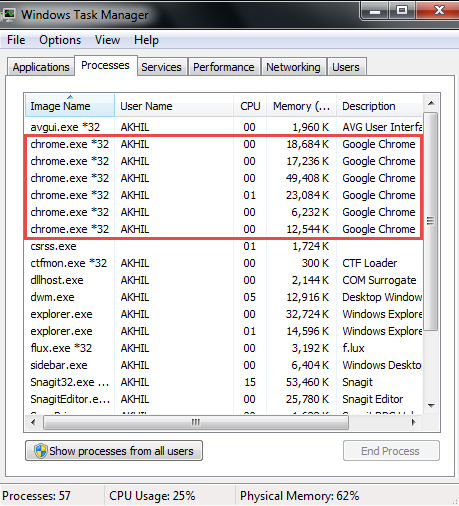
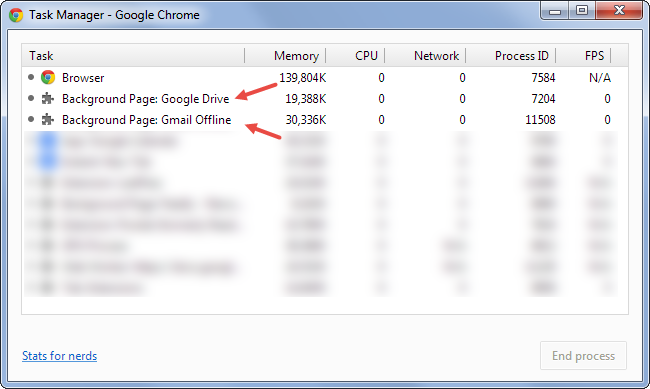
![]()