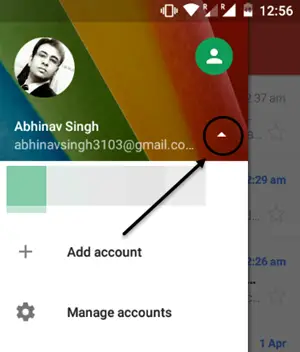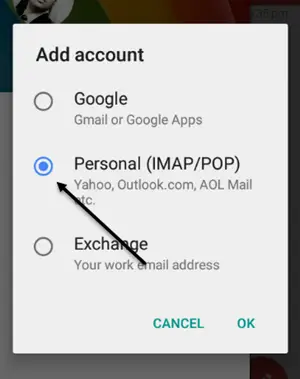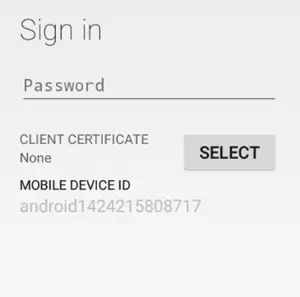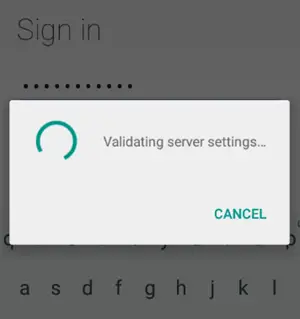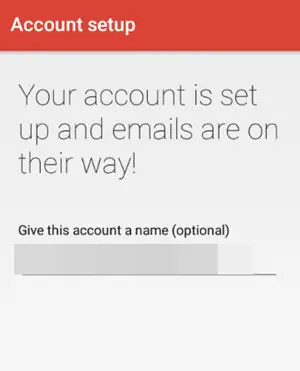With the new upgrade available on Gmail you will be able to merge your various mailboxes available with Yahoo, Outlook Exchange, and Microsoft Live with your Gmail account. In this article we will tell you that how this can be done.
Add multiple mail accounts to GMail android application
Update the application and open it to lookout for the options by tapping the highlighted area in the screenshot.
Tap the option named ‘Add Account’ and then choose the Personal (IMAP/POP) account.
Now enter the required details, which includes the password or if you have any client certificate for your mailbox.
Now it will validate the server settings and then ask for the permissions to sync the data of your Personal POP account with this Gmail application.
Lastly, you will simply have to name that mailbox and after that it will be finally added to your Gmail application. You can always choose that mailbox and check for the new mail available in it.
Conclusion
Gmail has started acting like a ail client which will allow the users to its User Interface even if a user is not primarily using Gmail as its primary account. So, you have another for not using that Ymail official application. Stay tuned to know more about such tips related to these popular applications and let us know your opinion about it.