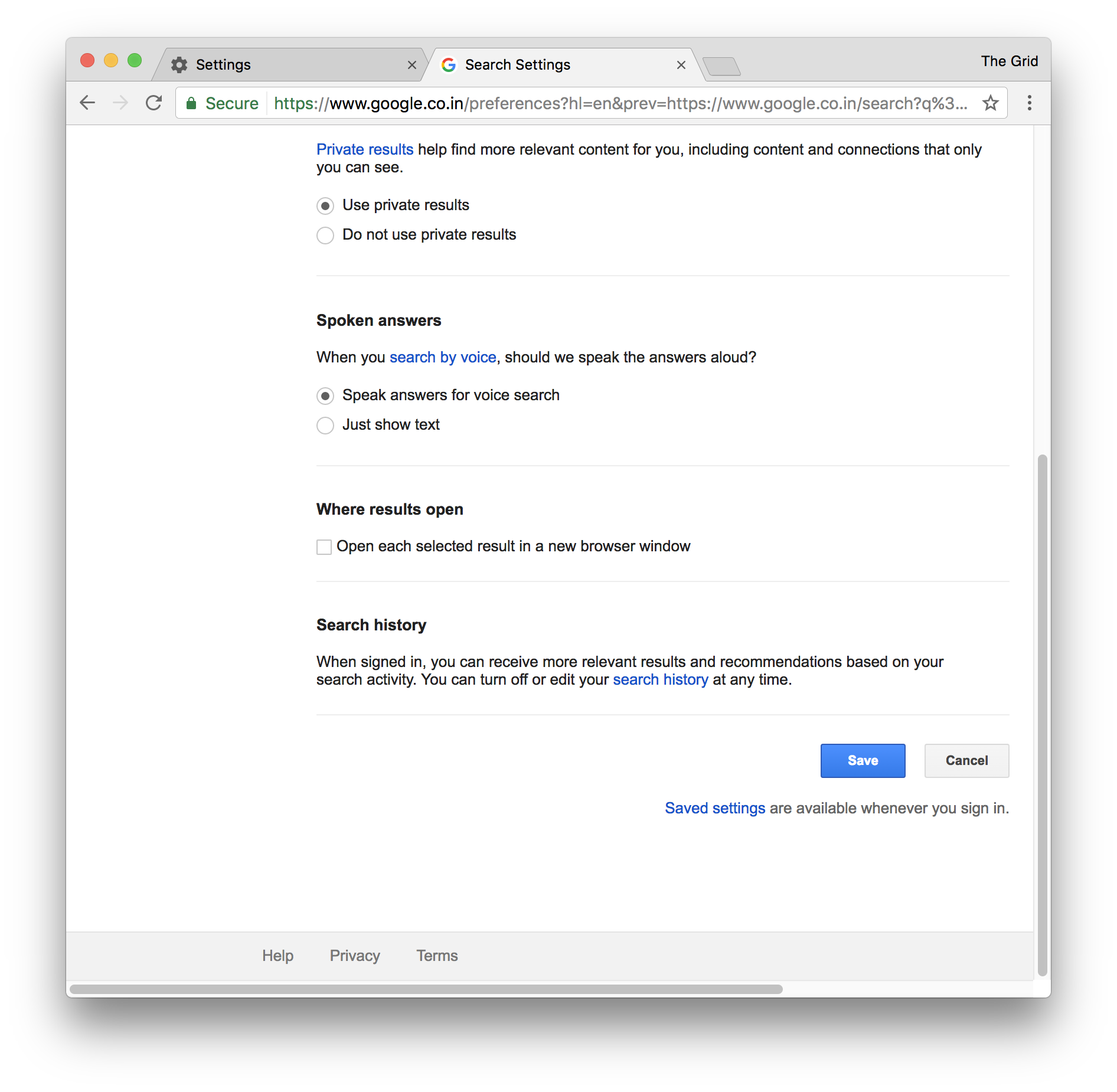Show Up To 100 Results In a Google Search Page
Last week we looked at using Chrome’s Manage search engines feature to create small shortcuts for launching websites. We’ll be using the same feature to set the display limit. While Google can easily show more than 10 results, the maximum is up to 100 per page. Also, be warned that if your internet connection is less than ideal, the search results may take longer. RELATED: Create a Google Profile Step 1: Open Chrome and copy/paste this address and hit Enter key: chrome://settings/searchEngines
Step 2: Press the ADD button next to Other search engines. This step is necessary since Chrome doesn’t let users modify the parameters of the default Google engine which comes with Chrome.
Step 3: Type the following parameters: Search engine: Google Keyword: google.com URL with %s in place of query: https://www.google.com/search?num=X&q=%s Here replace X with the number of results you’d like Google to show. Now press SAVE.
Step 4: Press the menu button next to this entry and select Make default. This ensures that when you search from the address bar, Chrome will make sure to always preserve your setting.
Result: Here’s a short GIF demonstrating the search results before & after the changes.
Alternative Method
Step 1: In the Google Search page, look for the Settings button below the search bar and click on it. Then press Search settings from the drop-down.
Step 2: From the Results per day slider, adjust from the given presets.
Step 3: Scroll down & press Save to make changes final.
While the second method is simpler, from my testing it can only change the display values to the preset values of 10, 20, 30, 40, 50 & 100. Unlike the previous method, it doesn’t preserve your setting when the user account is logged out and it’s impossible to set values in between the values mentioned above. Both methods do work reliably but the choice is up to you to decide which one is better. RELATED: Disable Search Screenshots in Google App