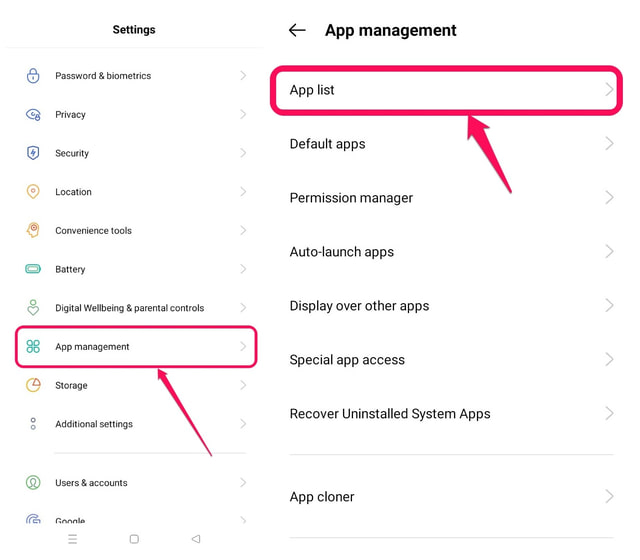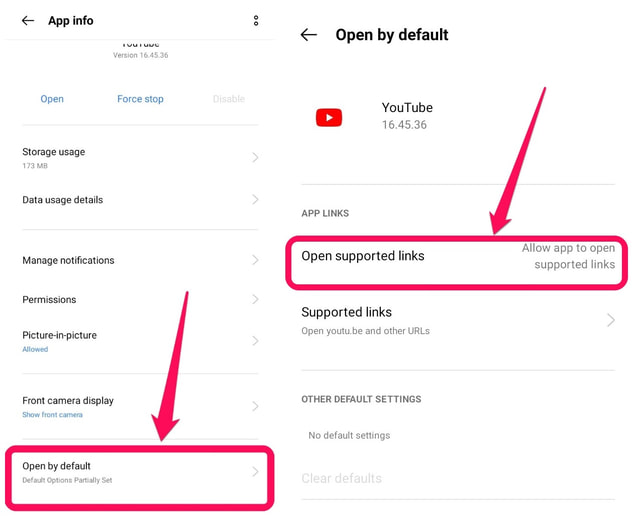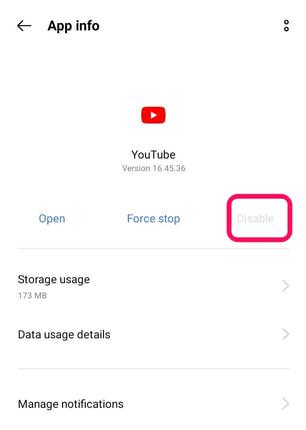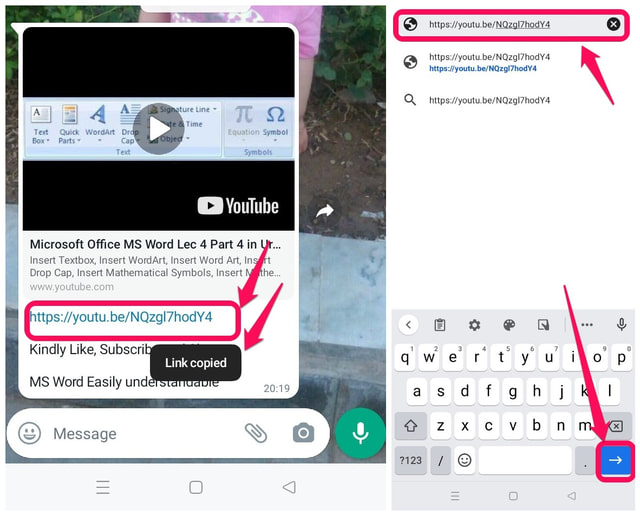Some users might not like this behavior of being forced to use the YouTube app for watching YouTube Videos and might want to use a web browser instead. Also using a browser has its advantages as they can use certain browser extensions and add-ons of their choice such as an ad blocker, which is not possible when using the YouTube app. Fortunately, the Android OS has the flexibility to change this behavior, which I will demonstrate in this article step by step using 3 different methods. Note: The YouTube Android app might have different behavior and settings on different Android versions and mobile device manufacturers’ user interfaces. Therefore one method that might work for someone is not guaranteed to work for others too, make sure you try all the methods.
Stop YouTube app to open supported links
One way of avoiding the use of the YouTube app for Android is to change its setting in your phone to stop it from opening supported links automatically. You can accomplish this by following the below steps: Step 1: Tap on the gear icon to view the Settings of your phone. Step 2: Swipe down to the option “App management” and tap on it. It might have a different name on your phone. Step 3: Tap on “App list” to see the list of all apps installed on your phone.
Step 4: Search for the YouTube app here and tap on it to open it. Step 5: Swipe up and tap on the option “Open by default” at the bottom. Step 6: In the next window tap on the “Open supported links” option.
Step 7:Lastly restrict the YouTube app not to open YouTube links by tapping on the last option “Don’t allow to open links”.
That’s it, you have successfully stopped the YouTube app to open YouTube links automatically. Now when you click on a YouTube link, it should open in your default browser.
Disable the YouTube Android app
The YouTube app is a default app of Android and therefore it cannot be uninstalled permanently with the usual Android uninstallation process for user-installed apps. But it can be disabled by following the below steps. Step 1: Follow Step 1 to Step 4 as in the previous method to view the settings of the YouTube Android app or simply long tap on the YouTube icon and in the pop-up window tap on “App info”. Step 2: Tap on the “Disable” button towards the right. If successful this will stop the YouTube app from opening YouTube links. This didn’t work for me, and you can see the “Disable” option greyed out in the below screenshot.
Note: If your phone doesn’t allow you to disable the YouTube app using the above instructions, then you can also use the Activity Launcher app to disable it. Just search “Manage apps” in the Activity launcher app and tap on the first Setting and disable YouTube inside it.
Copy-paste the YouTube link
The third method of opening a YouTube link in a browser is just to copy and paste the link in a web browser of your choice. Although the simplest, it is not very convenient as it is not a system-wide behavior and you will have to do the copy and paste process for every YouTube link you want to open in your browser, which can be cumbersome. Its steps are as follows. Step 1: Tap-and-hold on the link you want to open. You will see a confirmation message that the link has been copied or you will get a pop-up to copy the link. Step 2: Now launch your favorite browser, paste the copied link in the address bar, and tap on the go button.
That’s it, the required link will open in your browser.
Conclusion
Although the YouTube app is a very convenient and powerful app for viewing YouTube videos, some users might have genuine reasons for not using it. In this article, I have explained three different methods to use the browser instead. Unfortunately, the first two methods might not work on all Android versions and device manufacturers provided Android skins. Although the last method should work for most if you don’t mind the inconvenience of copy/pasting.