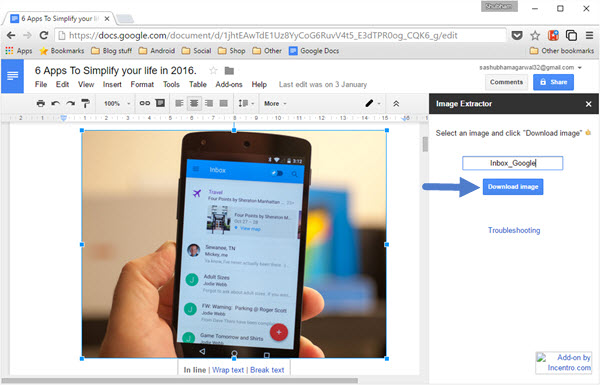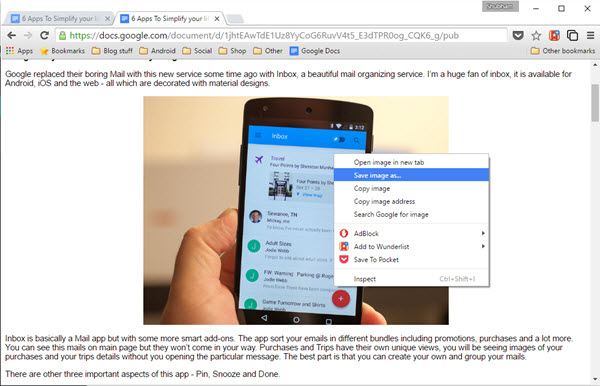Use Google Keep as Intermediatery
One of our reader Josh suggested in comments that you can save image via Google Keep route. All you need it to right click on the image one, select “Save to Keep Notepag” and the image will be shown at right hand sidebar Keep widget. Here, you will have to right click on the image again and now select “Save image as…” option.
This is the fastest method without using any external extension/addons or complex techniques. You just need 2 taps and 2 clicks to save the picture in your local machine from Google docs.
Download Images from Google Docs Using an Add-On
Thanks to Docs’s increasing add-ons selection, you can download images from a document without any hassles through “Image Extractor”.
Image Extractor does not come loaded with tons of settings and the extension keeps things extremely simple. After installing the tool and launching it, you’ll get a neat sidebar capable of performing only two actions: Rename and Download. To download an image, you need to select the desired image and input a name in the text field located on the sidebar. Once done, click the “Download Image” button and you’re done. That’s all this extension does, moving on to a little complicated yet effective solution now.
Save Images by Exporting it as HTML
Image extractor does the job fairly, however, the process can be tedious if it’s a lengthy document. To overcome that, there’s a workaround that lets you straight away use the right click to save a picture.
First of all, open a document and via the “Files” menu, click the “Publish to the Web” option. You’ll get a small window to publish the section. Hit “Publish” to create a public link for your document. Head over to the web page and you’ll be then able to save images by merely right-clicking and choosing “Save Image as”.
Do note that your document is now public. If you want to make it private again, click the “Stop publishing” button under the “Published content and Settings” menu situated in that window we saw earlier. You can also use this second method to save an image from Google Slides or Spreadsheets.
Taking a screenshot
The simplest of all methods but it requires cropping the captured image and the quality uncomparable to the original. Therefore, it is at bottom of our list.
Conclusion
To protect image copyrights, Google has removed “View Image” option from its image search results. Google extends the same philosophy on Google Docs where it wants to protect original rights. However, as we see above that there are plenty of methods to circumvent this restriction. Hopefully,Google will soon add an option to save images from right click.