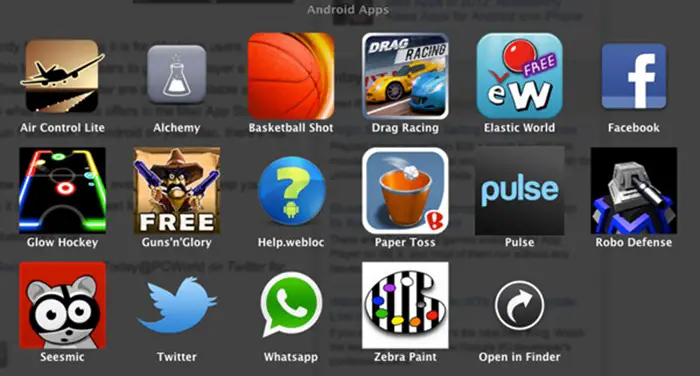What we will be doing is:
Set up an Android emulator on your computer. This will create an Android-like environment which you can use to install almost any Android app.Download the .apk for WhatsApp from sources other than the Play Store, because it is not possible to download the .apk from Play Store to your PC directly.Install this .apk file using the Android emulator previously set up by you.
Simple, isn’t it! As mentioned above, this guide will not only let you use WhatsApp, but any other Android application will work too. You just need to have the .apk file for that app. Please keep in mind downloading .apk files from sources other than the Play Store can be risky since these files aren’t verified. Also, since the Android emulator you set up might not be based on the latest version of Android, you might have compatibility problems with some applications. Only trial and error can help you here.
Here’s what you need to do to have WhatsApp on your PC:
Download any Android emulator for Windows. We suggest Bluestacks.Next, set the emulator up by putting in the necessary information like the path, drive, etc.Now you need to grab the WhatsApp .apk file. You can either get hold of it via your phone, or download from the official WhatsApp site.Now you need to open the location where the .apk file is stored. Just double click on the file, it should install the .apk on the Android emulator.Next, you need to launch the Bluestacks application, and from the Bluestacks app, fire up WhatsApp.You will need to put in your credentials. You can use any phone number.Once you put in your phone number, the verification will fail since you’re not using a real phone. You need to click on the ‘call me’ button to receive the code, which you need to put in the next screen you see.Once this is done, let the app initialize on its first run. After that is over, you can start chatting!
To add contacts, you need to click on the black menu button which will be visible on the bottom left. You will see a popup menu where you need to click on ‘Contacts’, which will bring you to the contacts list. You can add your contacts here. Happy chatting!