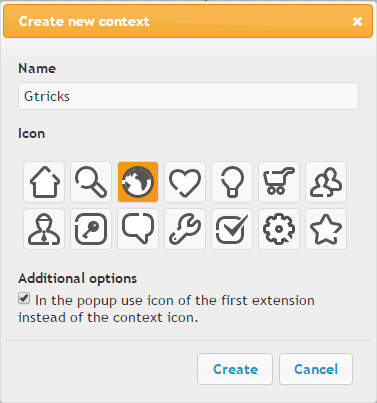Usually, when we come across an extension that we find useful, we instantaneously install it. And slowly, we gather tens of them which are not often used. The problem is that these unused extensions start consuming a whole lot of memory. Chrome is often regarded for its sluggishness, maybe you know it well if you have a lot of extensions packed inside your Chrome. To get an idea of how much memory is consumed by these extensions in Chrome, look at the image of my Chrome’s task manager (Shift+Esc) below.
I don’t have a habit of keeping unwanted extensions, but my useful extensions already consume a lot of memory.
Deactivate Unused Chrome Extensions
Context is a nifty Chrome extension that puts all other extensions to discipline. It allows you to create groups and sorts your extensions into those groups. After you create groups, Context load only the extensions in a group that you want to use. When you activate only one group, the other extensions will not load. Only the extensions into the group that you are using, will be active. Exceptionally, some extensions can be used all the time if you place them into ‘Always enabled extensions’. Let’s see how to organize extensions into groups and selectively load them – Step 1: Install Context from Chrome Store. A new jigsaw piece icon will be added to the taskbar. Step 2: Set up a group extension options. Context will list all the extensions available in your Chrome in a table.
You can include apps also in the groups using ‘Advance options’. Step 3: Click on “New Context”. Name the group you want to create and choose from the available icons.
Step 4: Drag the extensions from the above list to the group you have created. One extension can be added to multiple groups. Click on the cross button if you mistakenly put an extension you didn’t want in the group. You can change the order of extensions and groups.
Step 5: Click on ‘Save’ button. Now, click on the jigsaw icon in the taskbar. A pop-up box will show all your groups at once. Select any one to use it.
You can use all extensions at once by clicking on ‘All extensions’. A row of all your extensions will appear at once. That’s all. When you install a new extension, context opens a small notification window which allows you to classify the extension into any of the group.
If you change your PC or are using another Chrome, you can export your groups and settings. You can also synchronize among multiple systems using Chrome sync. There is no point in keeping extensions active while you don’t use them regularly. Context does the organization and keeps your Chrome healthy. Try it to selectively deactivate unused extensions and freeing up memory. Make your Chrome work according to how you want it to work.